How to use the DragGAN AI tool for photo editing
A new tool has been developed by the Max Planck Institute that allows users to modify photographs using a new simple-to-use artificial intelligence tool.
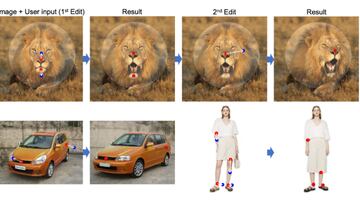
This is shaping up to be the year of artificial intelligence (AI). With the launch of ChatGPT, there has been a race to introduce a number of other AI tools onto the market. The latest was developed by the Max Planck Institute which will allow users to modify photographs using the development team’s new simple-to-use AI tool.
The photo editing tool is being called a game-changer due to its ease-of-use giving users the ability to reshape images by dragging and dropping points on them. Instead of changing a picture pixel by pixel or distorting the pixels, DragGAN, which stands for “Drag-based Generative Adversarial Network”, can generate new content to match the intended desire. All this can be done with the mouse cursor and a simple graphical interface and takes just a matter of seconds to complete.
So how does this revolutionary new open-source AI tool work and how can you tinker with it? We’ll take a look.
Through DragGAN, anyone can deform an image with precise control over where pixels go, thus manipulating the pose, shape, expression, and layout of diverse categories such as animals, cars, humans, landscapes, etc
— Massimo (@Rainmaker1973) May 19, 2023
[full paper: https://t.co/2ebtQGkIYZ]pic.twitter.com/xoslZsJFQo
How to use the DragGAN AI tool for photo editing
DragGAN is currently only available to the public as a demo on the research team’s paper explaining the new AI tool, but it is already creating quite a stir. The DragGAN AI website is currently in development with the code expected to be released in June according to a post by one of its creators Xingang Pan.
When available, those who want to tinker with the photo editing AI tool will be able to visit the webpage where you upload an image, whether it be of an animal, a person, landscape or vehicle.
You then click on the image where you want to make changes be that the layout or pose, you can change the angle or direction of objects. You can also change the expression on an animal’s or person’s face as well as turning a small hill into a mountain. With the first click using the red pointer you then use the blue dot indicate where you want that part of the image to move to.
Related stories
After that, you click the “Start” tab on the control panel and watch the image morph in front of your eyes. Continue the process until you’ve created the desired look for the picture. Once satisfied with the changes you click on “Save image” and you’re done.
The research team provides numerous examples of how to use DragGAN AI on their webpage.


