IT
All the secret Excel shortcuts to become an expert in no time
The popular program have a ton of shortcuts that will help you use it better.
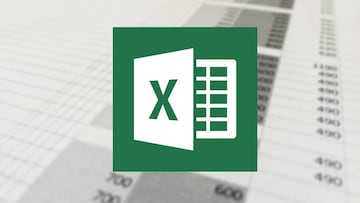
Microsoft Excel is one of the most widely used programs in the world, yet many people are unaware of its full potential or are unable to get beyond the basics. Introduced in 1985, the tool that allows you to edit spreadsheets has continued to evolve. Want to get the most out of it? We leave you with a series of shortcuts that will turn you into a true Excel expert.

Basic Excel shortcuts
- Ctrl+A: Select all
- Ctrl+B: Applies bold formatting to selected text
- Ctrl+C: Copy selected cells
- Ctrl+D: Fill down from cell above
- Ctrl+F: Find and replace
- Ctrl+H: Find and replace cell contents
- Ctrl+I: Italicize the selected text
- Ctrl+K: Insert Hyperlink in a cell
- Ctrl+N: New workbook
- Ctrl+O: Open a saved workbook
- Ctrl+P: Displays the Print dialog box
- Ctrl+R: Fill right from cell left
- Ctrl+S: Save
- Ctrl+U: Underline selected text
- Ctrl+V: Paste clipboard contents
- Ctrl+W: Close the workbook
- Ctrl+X: Cuts the selected cells
- Ctrl+Y: Redoes the last undone action
- Ctrl+Z: Undo the last undone action
- Ctrl+1: Open the Format Cells dialog box
- Ctrl+2: Applies bold formatting to selected text
- Ctrl+3: Make the selected text italic
- Ctrl+4: Underline the selected text
- Ctrl+5: Strikethrough the selected text
- Ctrl+6: Show or hide objects on the sheet
- Ctrl+8: Show outline symbols on the sheet
- Ctrl+9: Hides a rows
- Ctrl+0: Hide selected columns
Excel Function keys shortcuts
- F1: Open Microsoft Excel Help
- F2: Enters edit mode for the active cell.
- F3: If a name is defined, displays the Paste Name dialog box.
- F4: Repeats the last action and toggles between relative, absolute and mixed references when entering a formula.
- F5: Shows the Go To dialog box.
- F6: Move between sheets in a split workbook
- F7: Shows the Spelling dialog box
- F8: Enables Enlarge Selection mode, which allows you to use the arrow keys to increase the size of the selected area.
- F9: Calculates the result of the formulas in all sheets of the open workbooks
- F10: Activates the menu bar
- F11: Creates a chart sheet with the selected range of cells
- F12: Shows the ‘Save As’ dialog box

Complete your personal details to comment