How to change your name and other information on Facebook
Everything you need to make personal changes on Meta’s social network.

For almost 2 decades, generations have been pouring their personal information into Facebook, one of the most important and biggest social media platforms. From the young college students who were the first to use the platform, to a whole generation of adults who joined after the success of David Fincher’s movie ‘The Social Network’.
But what if you made a mistake with your name, like a typo, or you don’t want a distant relative to find you, or you want to change the joke name you used when you created your account. Here are instructions on how to change your name - and update your information - on Facebook.
A simple guide to change your name and information on Facebook
Follow these simple steps to ensure that your profile reflects the most accurate information:
1. Access your settings:
Log in to your Facebook account and navigate to the top right corner of the screen. Click on the down arrow to reveal a drop-down menu. From the menu options, select “Settings & Privacy” and then click “Settings.”
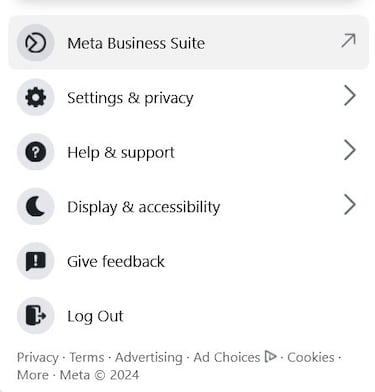
2. Edit your general account settings:
Within the Settings menu, locate and click on “Account Center,” and then go to “Profiles.” Here you’ll find several fields, including your name, username, and other important details. To change your name, click “Name” next to your current name.
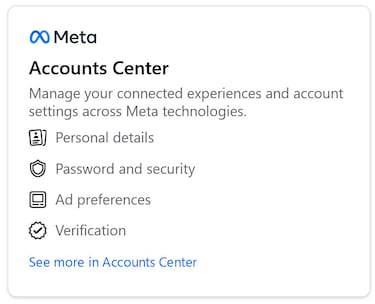
3. Enter your new name:
After clicking “Name,” you’ll be prompted to enter your new name in the fields provided. Facebook allows you to use your preferred name, but it must meet their community standards. Once you’ve entered your new name, click “Review Change” to continue.
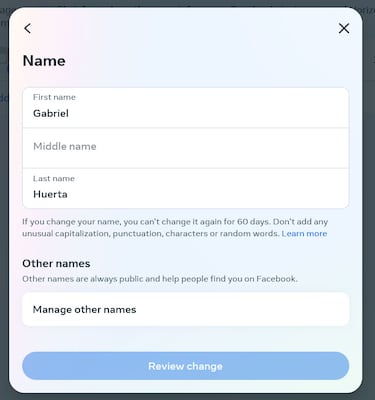
4. Review and confirm:
Related stories
Facebook will display your new name for review. Take a moment to make sure everything is correct, as you can only change your name a limited number of times. In fact, once you’ve made a change, you can’t change it again for 60 days. If everything looks good, enter your password to confirm the change.
5. Update additional information:
While you’re in the Settings menu, you may want to review and update other information such as your contact information, employment, education, and more. Click on each section to make any necessary changes and ensure your profile is up to date.

Complete your personal details to comment