What is error code 83 on Disney Plus, how to fix it, and why is not letting me log in?
Disney Plus giving you an Error message? It’s quite the common issue, but thankfully there are some things you can do to fix them yourself.

For a long time now, Disney Plus users have been struggling with a common Error Code that won’t let them log into the app and enjoy the content they’re already paying for. Perhaps you’ve seen it, or perhaps you’re one of the lucky ones who hasn’t even heard of it, but “Error Code 83″ is probably one of those barriers that can keep you away from your entertainment at the worst possible time.
What is Error Code 83 on Disney Plus?
On Disney Plus, “Error Code 83″ signals that you’re trying to use the streaming app on an “incompatible” device. Unfortunately for the users, the message only tells you that “something went wrong”, and asks you to try again. If you simply repeat the login process, you’ll keep getting the same error code over and over again.
But why can this happen even if you’ve had no issues before? It’s possible that this message is actually and anti-piracy measure, as the official entry in the Disney Plus help page states that the cause of the error is “usually a device compatibility issue or connection error.” This includes using an unsupported device like app emulators, but also might be activated due to an unstable or slow internet connection.
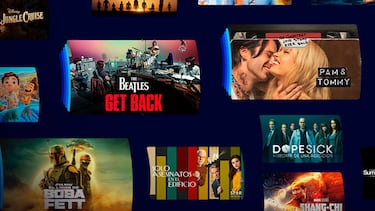
In other words, when this happen there’s probably been a bit of fluctuation on your connection speed, and that’s made Disney Plus think that you’re trying to watch from a device that can’t run the software.
How to fix Code 83 on Disney Plus
There are a few things you can try by yourself before rushing to call customer help:
Check your internet connection
A faulty connection is probably the most common cause of this issue, so your best option is to try and strengthen it in whatever way possible. If you’re using a wireless internet connection, try to get the device closer to your router, or your router closer to your device. You can also try to free up some broadband by turning off other internet-dependant devices and programs.
If you’re using a device that allows for an ethernet cable to connect directly to it, like your PC, a console, or any certain TVs or streaming devices, doing so is the best option possible for a stable connection.
Turn it off and on again
Good old reliable. If the above doesn’t help, try restarting everything you can. First try shutting down the Disney Plus app, making sure it’s closed, and then try logging in again. If it still doesn’t work, try restarting the entire device again.
Update Disney Plus and your streaming device
If none of that helps, then it might be worth it to make sure that there are no updates available for both Disney Plus and your device of choice. A missing update might have affected compatibility, which could be the cause of the issue, so make sure that both the app and your hardware are both up to date with the latest firmware.
Related stories
Follow MeriStation USA on X (formerly known as Twitter). Your video game and entertainment website for all the news, updates, and breaking news from the world of video games, movies, series, manga, and anime. Previews, reviews, interviews, trailers, gameplay, podcasts and more. Follow us now!


Complete your personal details to comment