All About Roblox
Roblox: how to download, install and play, system requirements
We detail the all the methods to download, install and play Roblox on PC, iOS and Android, as well as the minimum and recommended requirements to play.

Roblox is a very special title, since inside you can find a whole virtual universe of different game experiences. Thousands of works brought together to be discovered by players, or to add even more by bringing our creative vein to the fore. Despite its apparent graphical simplicity, it is a "metaverse" with many layers of depth that we can unravel as we go deeper into it. This time we will tell you all the necessary steps to start getting to know this world, from how to download and install it on PC, Android and iOS, as well as the minimum and recommended requirements.
How to download and install Roblox on PC
How to Install Roblox Player
- Go to the Roblox website and log into your account
- Upon logging into Roblox, visit any game and click on the green Play button
- A pop-up window will appear informing you that Roblox Player is installing
- Once installed, the game will automatically open
Note: A secondary pop-up window may appear asking you to select a program. Select Roblox and confirm. If you select to remember your choice, you will not need to perform this action in the future.
How to Install Roblox Studio
- Go to the Roblox website and log into your account
- Upon logging into Roblox, visit any of your games, click Menu_Icon_Remastered.pngin the upper-right corner, and select Edit
- A pop-up window will appear informing you that Roblox Studio is installing
- Once installed, Studio will automatically open
How to install Roblox on iOS and Android mobile devices
- Download Roblox on iPhone and iPad via App Store
- Download Roblox on Android devices via Google Play
Minimum and recommended requirements to play Roblox on Android, iOS and PC
Now that you know how to install it, it is also important if your computer or mobile device is compatible to run it. For we are here and we leave the minimum and recommended requirements that our PC or mobile iOS and Android need to properly move the game.
Minimum requirements for playing Roblox on PC and Mac
- PC/Windows: Roblox will install on Windows 7, Windows 8/8.1, or Windows 10. For Windows 8/8.1 you will need to run Roblox in Desktop Mode, as Metro Mode (the tiled start-screen) is not currently supported.
- Mac: Roblox Client will install on 10.10 (Yosemite) and higher whereas the Roblox Studio will install on Mac OS 10.11 (El Capitan) and above.
- Linux: Roblox is not supported on Linux.
- Chrome OS: Chrome OS version 53 or above is required, and you must first enable Google Play Store on your device.
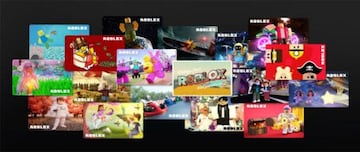
Minimum requirements to play Roblox on iOS, Android and Fire OS
- Apple iOS: iPad 2 or higher, iPhone 4s or higher, and iPod touch 5th Generation. iOS 9 or greater is required.
- Android: devices with Android OS 5.0 and higher.
- Amazon Fire OS: Kindle Fire HDX 7 (3rd Gen), Kindle Fire HDX 8.9 (3rd Gen), Fire HDX 8.9 (4th Gen), Fire HD 6 and 7 (4th Gen), Fire HD 8 and 10 (5th Gen), and Fire (5th Gen) except: Amazon Fire HD 2013.
System hardware requirements
- Graphics Card: Roblox application requires DirectX 10 or higher feature level support. For the best performance we recommend either a computer less than 5 years old with a dedicated video card, or a laptop less than 3 years old with an integrated video card.
- Processor: Roblox recommends you have a recent processor (2005+) with a clock speed of 1.6 Ghz or better. There have been some issues with older AMD processors.
- RAM or Memory: Roblox recommends you have at least 1 GB of memory on Windows 7, Windows 8, or Windows 10
- Storage Space: Roblox recommends you have at least 20 Mb of system storage space to install Roblox.
Source: Roblox
Currently, comments are disabled. We are working on improving this service.