How can I change my Twitch password?
The extent of the breach of the video-streaming platform Twitch isn’t fully known, but you should consider changing your security on the site. Here’s how...
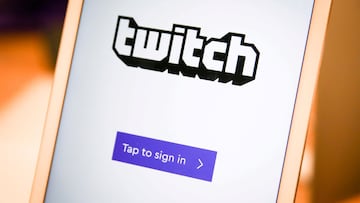
An anonymous hacker posted 125GB of the video-streaming platform Twitch’s data online, suggesting that there is more data yet to be released. Twitch is conducting an ongoing investigation into the data breach but in an update of the situation it informed users that all stream keys have been reset “out of an abundance of caution.”
The platform also wanted to reassure users that full credit card details were not exposed and that at this time there is no indication that login credentials have been exposed, however their investigation continues. Now is as good of a time as any to beef up your security measures on your account if you haven’t already.
Also see:
Changing your Twitch password
When creating a new password you will need to remember that it must meet Twitch's password strength requirements. The password must have a minimum of eight characters, and can include a combination of uppercase and lowercase letters, numbers and symbols. You can also use spaces to create a more memorable expression as a password with multiple words. But your password should be unique to your Twitch account.
Steps for resetting your Twitch password:
- Log into your Twitch account
- Click on your profile icon (top right corner)
- Click on "settings" tab
- Click on "security and privacy" tab
- Find the "security" options
- In the password box, click on “change password”
- You will be asked to enter your old password and then type in your new password and then confirm it.
If you are worried that your account has been hacked Twitch offers recommendations for additional steps to take to ensure the safety of your personal information and protect apps linked to your account.
For additional protection you should take the time to set up Two-Factor Authentication.
Setting up Two-Factor Authentication
Adding an additional layer of security is highly recommended so that even if someone gains access to your login information, they’ll be hard pressed to access your Twitch account. Through Two-Factor Authentication (2FA) you can have your smartphone provide a second “key” to open your Twitch account on a new device.
Steps for setting up Two-Factor Authentication on your Twitch account:
- If you are still in the "security and privacy" of your account settings proceed to step 2 below, otherwise follow steps 1 to 5 for resetting your password, then proceed.
- Click on the purple “Set Up Two-Factor Authentication” tab
- Click the "Enable 2FA" tab
- Enter your phone number (you may need to enter your password)
- You will receive a seven-digit code via SMS to your phone
- Enter the code in Twitch and you’re set up
Once you’ve set up Two-Factor Authentication you can choose to get an SMS when you need to authenticate your account or you can download an authenticator app on your smartphone. Be aware that when you enable Two-Factor Authentication, Twitch will log you out of all your other devices currently logged on.






