How to link your Discord account with PS4 or PS5 step by step
Discord has announced that it begins to allow the linking of PlayStation Network accounts with its platform. We tell you how to do it and not get lost.
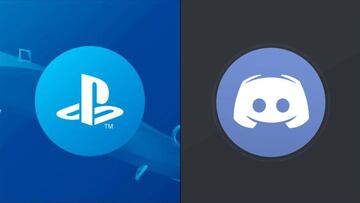
After announcing the partnership agreement between Discord and PlayStation last May 2021, the instant messaging company with VoIP voice and text chat has announced that from now on it will be possible to link PlayStation Network accounts in its service. Here is how to link your account in simple steps.
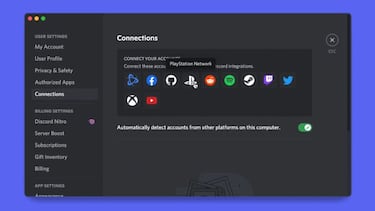
Discord arrives on PlayStation: everything you need to know
The connection of PS5 and PS4 console accounts on Discord is something that has been requested for a long time; now it will be possible, although it is important to emphasize that PlayStation Network account connection is gradually rolling out to U.S. Discord users. As such, some users may not yet be able to connect their accounts..
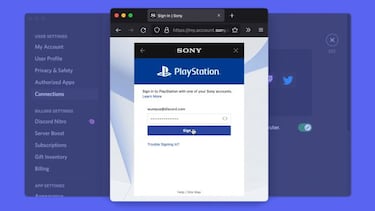
“If you’ve ever connected your Discord account to another service that allows you to display your activity, it works similarly here: once your Discord account is linked, the game you’re currently playing on either PS4 or PS5 will be shown as your activity, just like that!,”says the service's official website in a press release. “You can even opt to display your PlayStation Network online ID on your profile so your Discord friends can add you and tag along. It’s especially great for knowing if your friend is currently playing a game that supports cross-play on another platform,”is mentioned.
How to connect a PlayStation Network account on Discord?
Connecting a PlayStation Network account on Discord is really simple; it is based on the same methods as with other existing services. We leave an attached image to make things easier for you. These are the steps you should follow:
- Sign in to Discord and head into User Settings.
- In User Settings, go to Connections.
- On this page, you’ll see all the possible connections and will see a newly-added PlayStation icon.
- Choose that, and a window will ask you to authorize the operation, log in to PlayStation and finally link your account.
Related stories
When you have finished you will see that two new options are displayed: “Display on Profile” and “Display PlayStation Network as your status.” Finally, it is worth saying that you can configure PlayStation visibility and privacy options. By default you will not be visible on Discord, so for others to know that you are playing on your PlayStation console you must set the online status to Anyone.
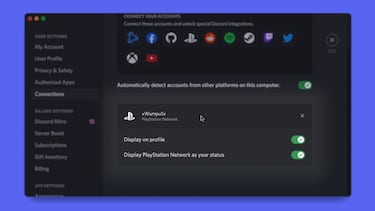
Source | Discord